The iPhone screen is locked to safeguard your device and personal data. This security measure can result from various authentication methods, such as a passcode, Touch ID, or Face ID. However, if you happen to forget your password, PIN code, or pattern lock, experience a broken iPhone with a cracked screen, or make multiple incorrect password attempts, accessing your phone and its files becomes impossible.
This article outlines three distinct methods to assist you in unlocking your iPhone when you forget your phone password.

Part 1: Reset iPhone with Backup
Finding out you have been locked out of your iPhone can be incredibly frustrating. In these situations, there are ways available; however, all of them result in data loss. So, if you got an iCloud backup, you could use that to restore your iPhone after resetting the device with iCloud.
However, there are some conditions for this procedure to work, and the most important one is having Find My enabled on your iPhone. Apart from that, you also need your Apple ID credentials, and the iPhone should be connected to the internet. If you meet all these requirements, use these steps for iPhone 14 Pro unlocked:
Step 1: Open a web browser on the second device and go to the iCloud website. Sign in to iCloud using your Apple ID and password. Make sure to use the same Apple ID that is associated with the iPhone you want to reset.
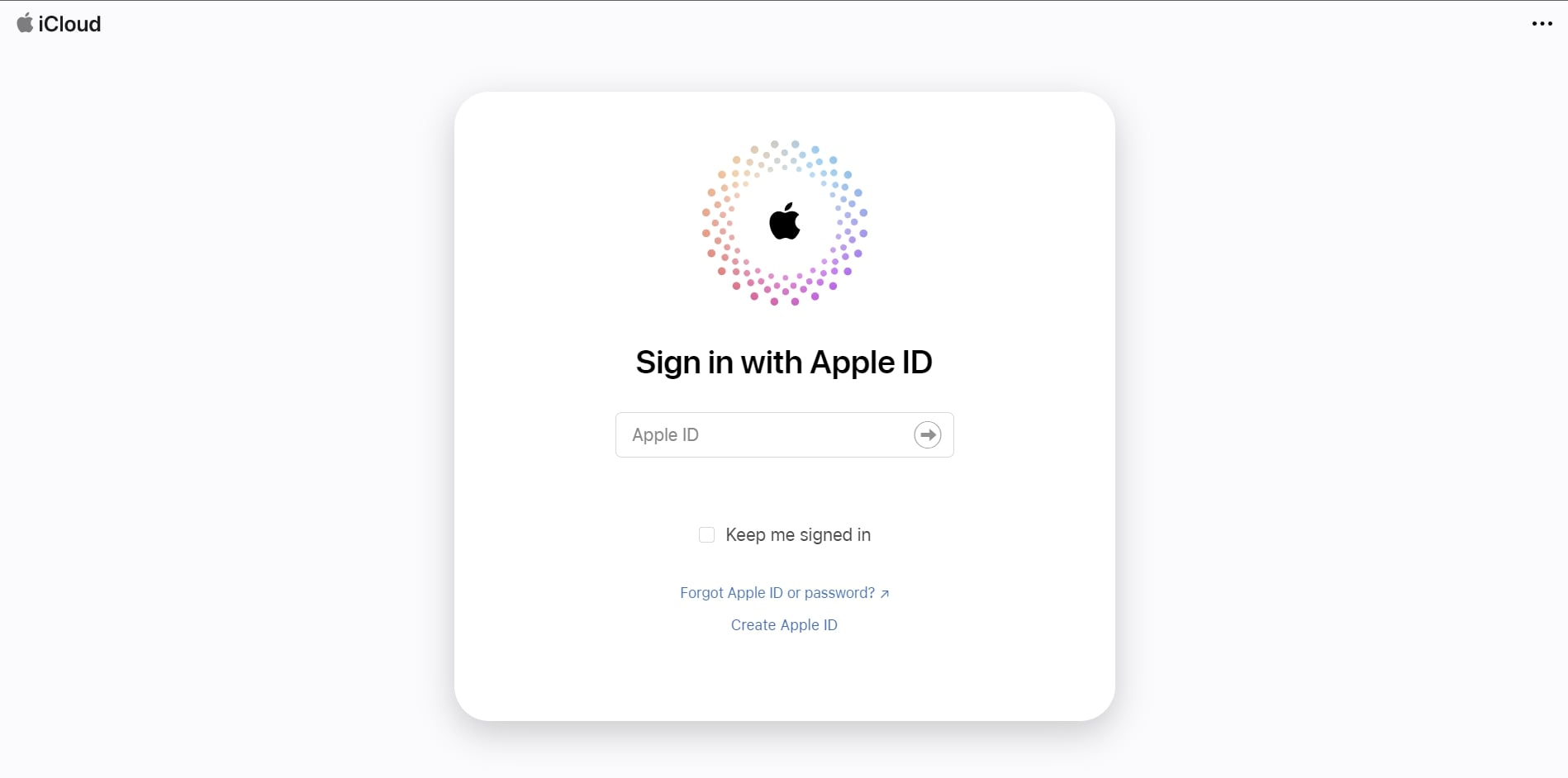
Step 2: Once you’re logged in, you’ll see various iCloud services. Click on “Find My,” and it will take you to a map screen showing where all the devices associated with your Apple ID are located.
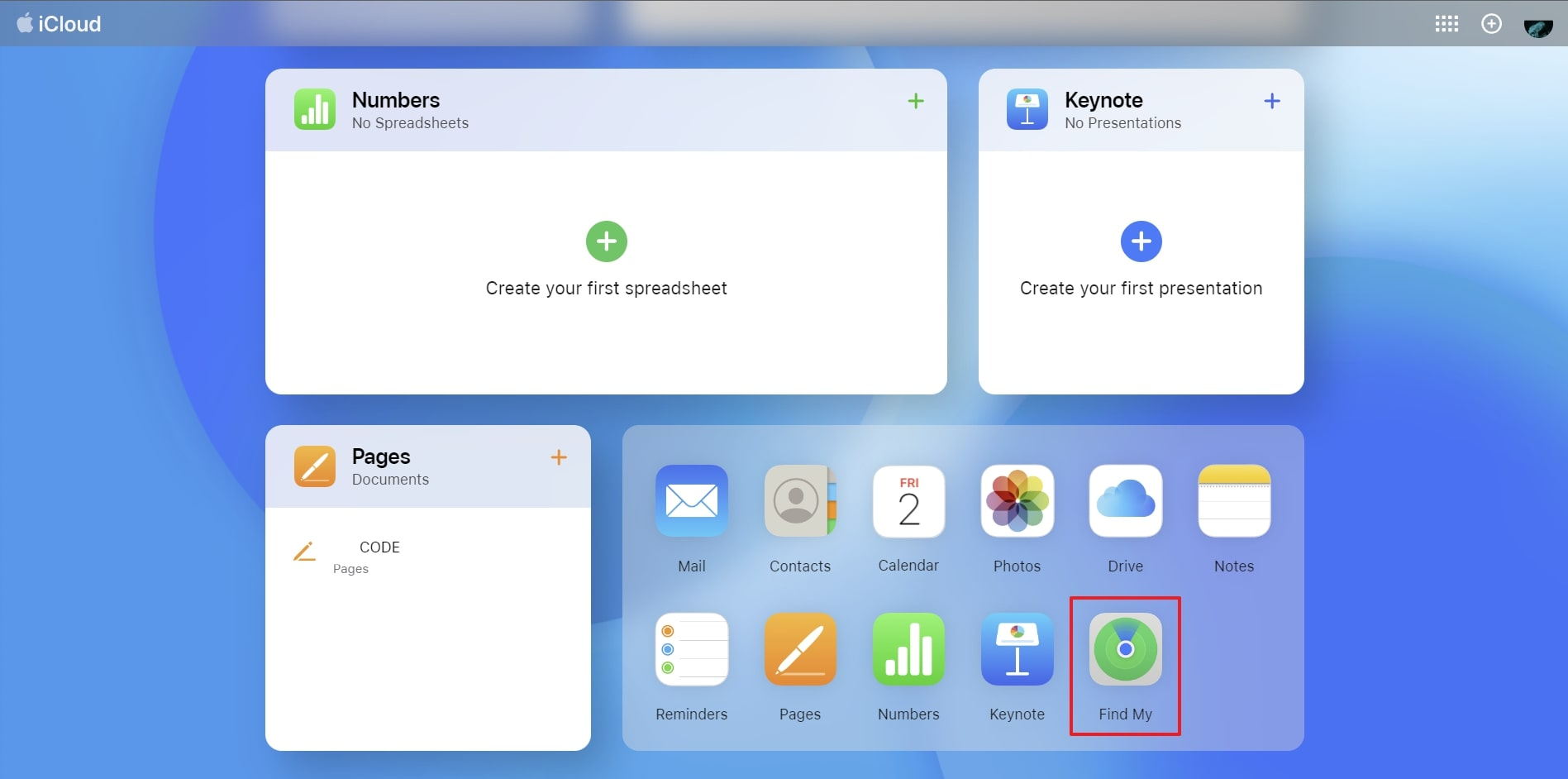
Step 3: Choose your targeted iPhone from “All Devices,” and in the device information window, you’ll find a few options such as ‘Play Sound,’ ‘Lost Mode,’ and ‘Erase iPhone.’ We want to erase the iPhone, so go ahead and click on ‘Erase iPhone.’
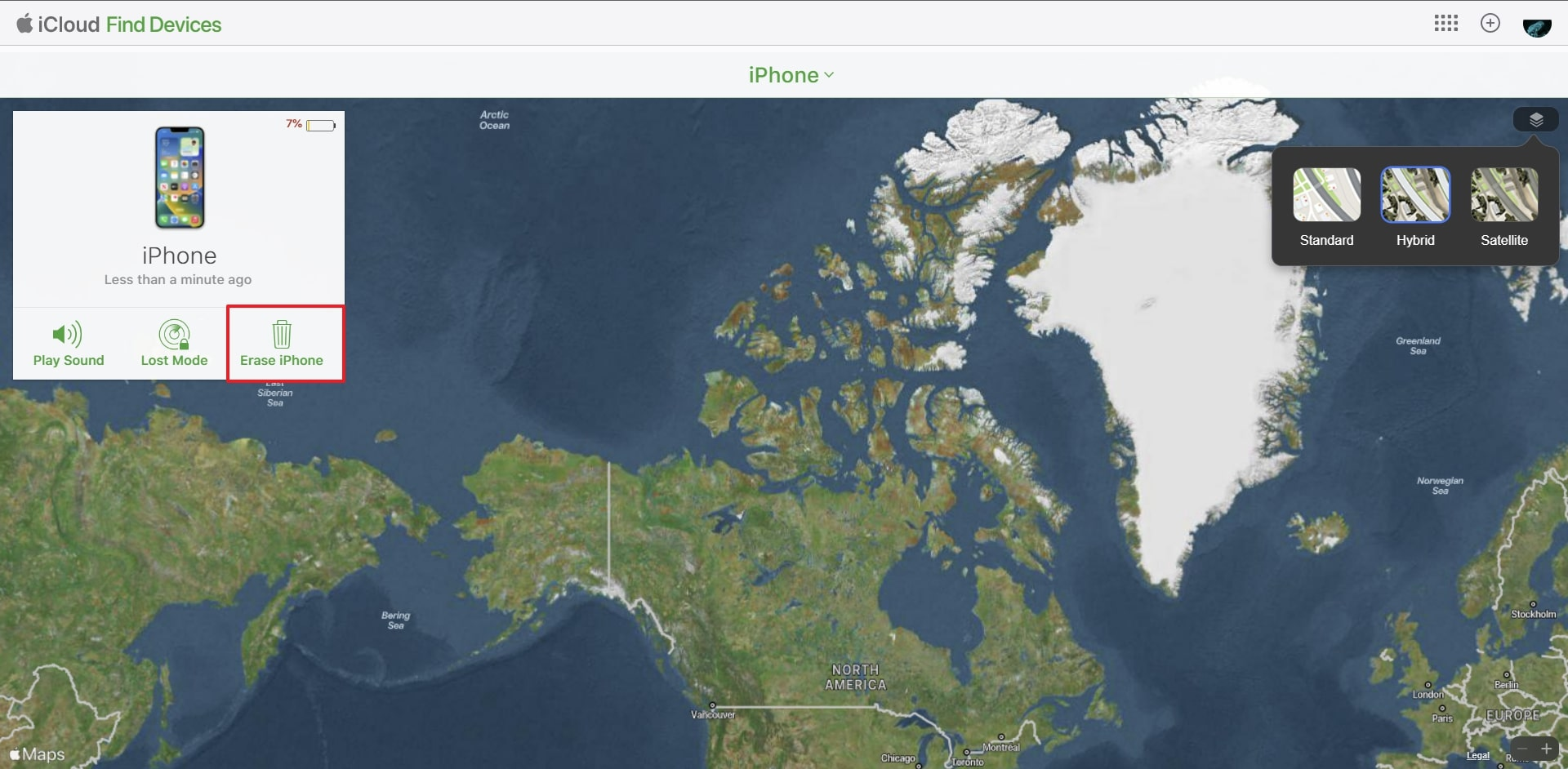
Step 4: A confirmation message will pop up, letting you know that erasing your iPhone will delete all its data. Before proceeding, ensure you have a recent backup of your important information. If you’re ready to proceed, click on ‘Erase. Once it is done, set up the iPhone and restore using the most recent iCloud backup.
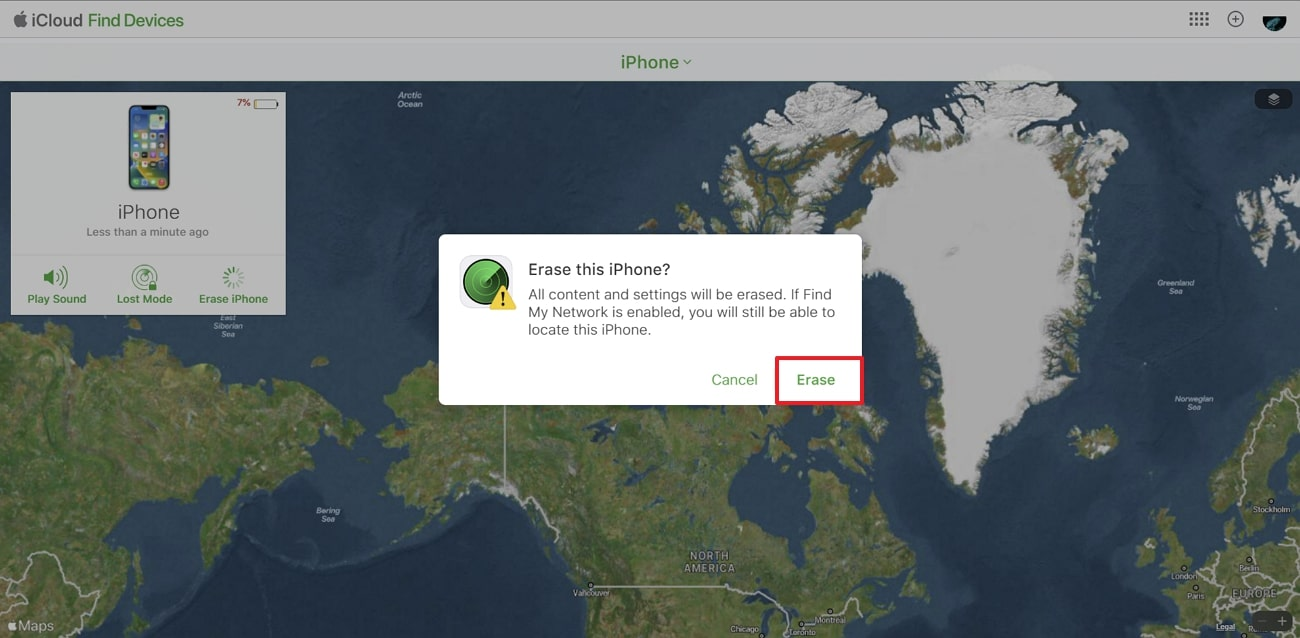
Part 2: Unlock iPhone via Computer
If you don’t have Find My enabled on your device, you can also try iTunes. It is the official iOS device manager that can perform many functions. One of these functions is restoring your iPhone to an earlier stage after it has been locked.
To use this procedure, you need to have an MFi-Certified USB cable and the latest version of iTunes installed on your computer. Here is how you can unlock iPhone 14 via computer:
Step 1: Ensure that you have the latest version of iTunes installed on your computer. Connect your iPhone to your computer using a USB cable and put your iPhone into Recovery Mode.
Step 2: To enter Recovery Mode on your iPhone, press and quickly release the “Volume Up” button, then press and quickly release the “Volume Down” button. Finally, press and hold the “Side” or “Top” button until the Recovery Mode screen appears.
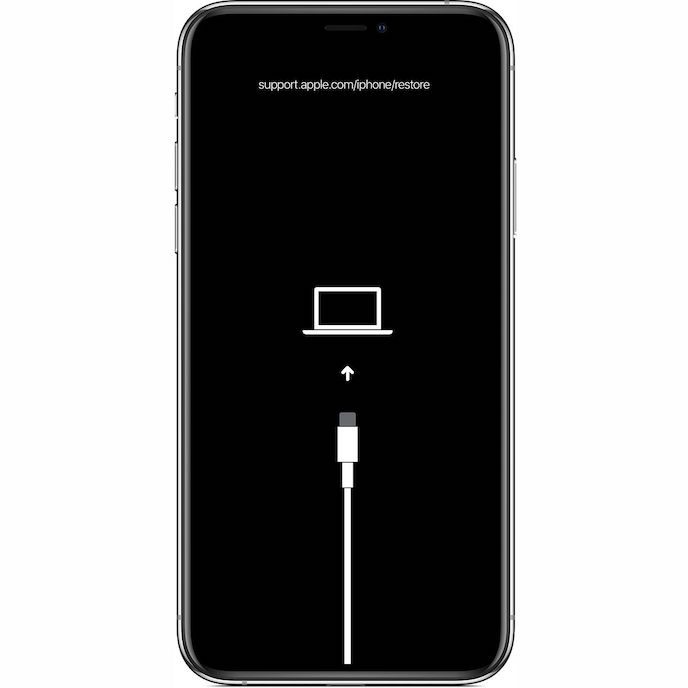
Step 3: On your computer, iTunes should detect that your iPhone is in Recovery Mode. A message will appear in iTunes, indicating that there is a problem with your iPhone and it needs to be restored. In iTunes, you will see two options: “Update” or “Restore.”
Step 4: If you want to reset your iPhone to its factory settings, click on the “Restore” option. iTunes will now proceed to download the necessary firmware for your iPhone. This process may take some time, depending on your internet speed.
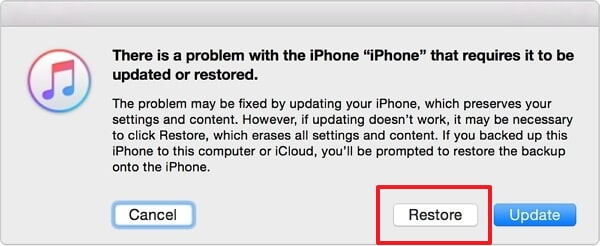
Part 3: Use Screen Unlock
Do you want to know the best tool for a locked iPhone 14 Pro? The most reliable tool that can unlock your locked iPhone 14 Series for you is Wondershare Dr.Fone. It is a comprehensive screen unlock tool that can unlock all types of screen locks ranging from 4-digit passcode to Face ID. Along with the screen locks, this tool is also able to unlock Apple ID and screen time passcode.
Wondershare Dr.Fone also offers one of the simplest processes to unlock your iPhone 14 after you forget your phone password. Let’s go through the easy procedure needed to unlock your iPhone 14 via Dr.Fone:
Step 1: Launch Wondershare Dr.Fone on your computer and choose “Screen Unlock” from the available options in “Toolbox.” On the next screen, choose “iOS” and follow that by clicking “Unlock iOS Screen.”
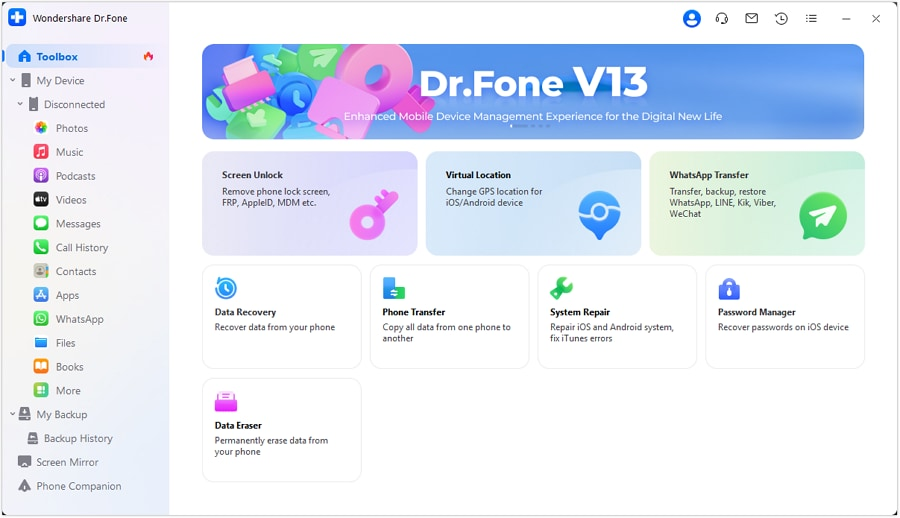
Step 2: Now connect your iPhone to the computer, and once it is detected by Dr.Fone, press “Start.” Afterward, put your device into Recovery Mode following the on-screen guidelines. Once the iPhone is in Recovery Mode, Dr.Fone will detect the model and iOS version.
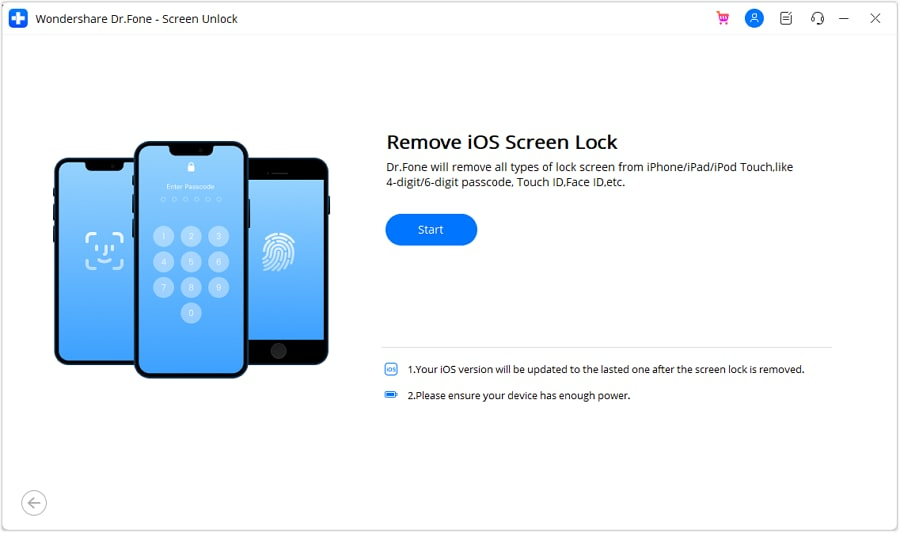
Step 3: If the detected details are correct, click “Start” and begin the firmware downloading process. After the firmware is downloaded, click “Unlock Now.” A prompt window will appear asking for confirmation, which you can do by inserting the “000000” code. Now the firmware will be installed, which will unlock your device.
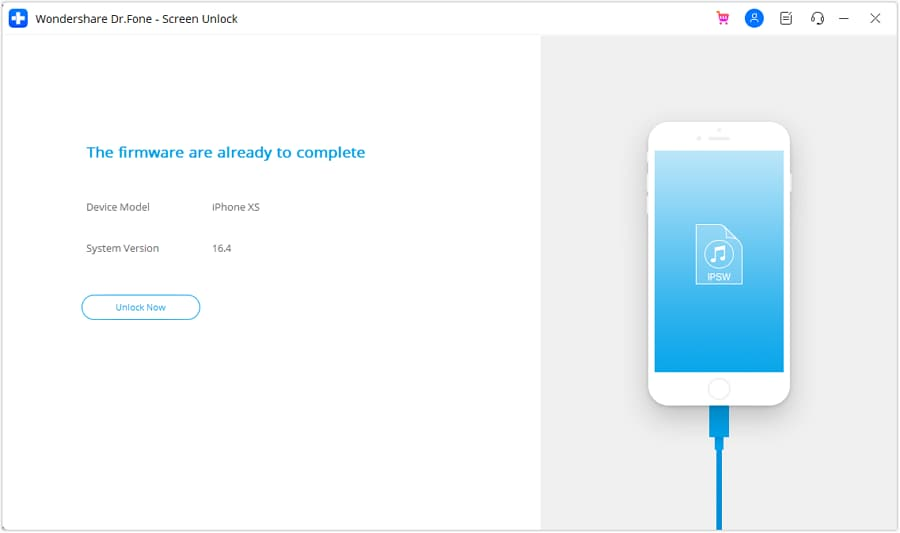
Conclusion
In conclusion, securing your iPhone with methods like passcodes, Touch ID, or Face ID is crucial, but instances of forgetting passwords or encountering device issues may lead to frustration. This article has provided solutions for unlocking your iPhone 14 in three different ways, recognizing the importance of data loss considerations. Choose the method that aligns with your preferences and circumstances, ensuring a secure and efficient unlocking process for your iPhone 14.











